|
|
|
|
Click on a number to view the explanation of the corresponding item.
There are four basic control buttons. They are, from left to right:
 Rewind. Resets the simulation to the starting
point with the previously chosen values for the
system parameters. After clicking Replay, click Play
to restart the motion.
Rewind. Resets the simulation to the starting
point with the previously chosen values for the
system parameters. After clicking Replay, click Play
to restart the motion.
 /
/ Play/Pause. Clicking
Play/Pause. Clicking  starts the
motion.
starts the
motion.
After Play has been clicked, the button will change
into the Pause button  . Click it if you want to take a
'snapshot' of the motion at a given instant. To
resume the motion, click Play once more.
. Click it if you want to take a
'snapshot' of the motion at a given instant. To
resume the motion, click Play once more.
 Step. Lets you step through the motion in equal
time steps. The step size can be adjusted with the Time
Step slider. See Point 6. In the Incremental mode (see
Point 7), one must Step through the motion. Continuous
Play is disabled.
Step. Lets you step through the motion in equal
time steps. The step size can be adjusted with the Time
Step slider. See Point 6. In the Incremental mode (see
Point 7), one must Step through the motion. Continuous
Play is disabled.
 Reset. Resets the applet to its default
setting.
Reset. Resets the applet to its default
setting.
Adjustments in the system parameters can only be made after first clicking REPLAY or RESET.

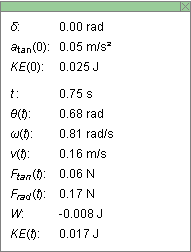
The Data box lists the following data, as illustrated in the preceding image.
Top section. Constants of the motion and initial values.
Note. The phase angle d can be chosen before starting the motion by dragging the mass point in its circular orbit.
Bottom section. Values of time-dependent quantities at time t.

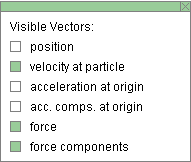
The Vectors toggle button lets you display/hide the Vector Panel illustrated above. Selecting a vector in this panel will cause that vector to be displayed. In the panel illustrated, the velocity of the mass point and the net force acting on the mass point and the components of the net force are selected. The corresponding vectors are shown in the image at the top of this Help document.
The following items are available in the panel:
There are eight sliders in all, arranged in two rows of four each. Clicking on a slider to the left or right of the slider tab allows fine adjustment of the slider setting.
Clicking on the Input Dialog button  of a slider will open a dialog for entering an
exact value for the slider setting. The dialog for the
r-slider is illustrated below. The range in which
values can be entered, from 0.10 m to 0.30 m in this case,
is indicated above the data entry field.
of a slider will open a dialog for entering an
exact value for the slider setting. The dialog for the
r-slider is illustrated below. The range in which
values can be entered, from 0.10 m to 0.30 m in this case,
is indicated above the data entry field.
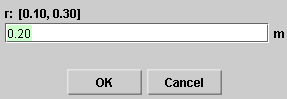
First Row
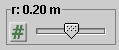
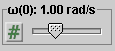
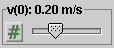
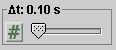
Second Row
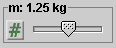
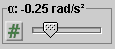
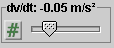
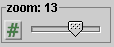

The red bar in the lower right-corner of the applet represents the kinetic energy of the mass point.
The height of the bar is proportional to the scale factor set by the Zoom slider. The seting of the Zoom slider also affects the lengths of the velocity, acceleration, and force vectors.